I have a Samsung SmartCam that’s monitoring our basement entryway. Though the camera has a motion sensor, my smart home hub, SmartThings, doesn’t yet use it. We’ve been assured that a future upgrade will incorporate support for the camera’s motion sensor. Right now, I’m using a SmartThings motion sensor.
The motion sensor monitors all basement motion in the evening or when I’m away. If there’s any motion, it sends me a text alert, turns on all lights that are currently connected to my hub (most of the house), and records a video clip of the motion using the camera. It also incorporates buffered video of the 15 seconds before the motion. This video clip is attached to the alert that’s sent to my cellphone. It’s also attached to the alert in the SmartThings app.
It works remarkably well. If we’re home, all the lights coming on will definitely wake us up. They should also give anyone breaking in pause before continuing. And the triggering happens immediately. The lights will still come on when we’re away (to scare whoever is breaking in). But when we’re away, we’ll also have the video so we can check if the motion was triggered accidentally, or we have a problem and need to call the police immediately.
I’m using the SmartThings hub to control the camera rather than the native Samsung camera app. I believe it does better than the native app and web site. Plus I can inactivate the camera when I want to deactivate its recording capability.
I turn the camera on at sunset and off at sunrise using an IFTTT rule. I also use the SmartThings Smart Home Monitor smart app to monitor the motion sensor in the basement, and part of its alarm notification process is to grab a clip from the camera (in addition to the lights and text message). This is a premium service that’s free until the end of 2015, and which will cost $4.99 a month starting in 2016.
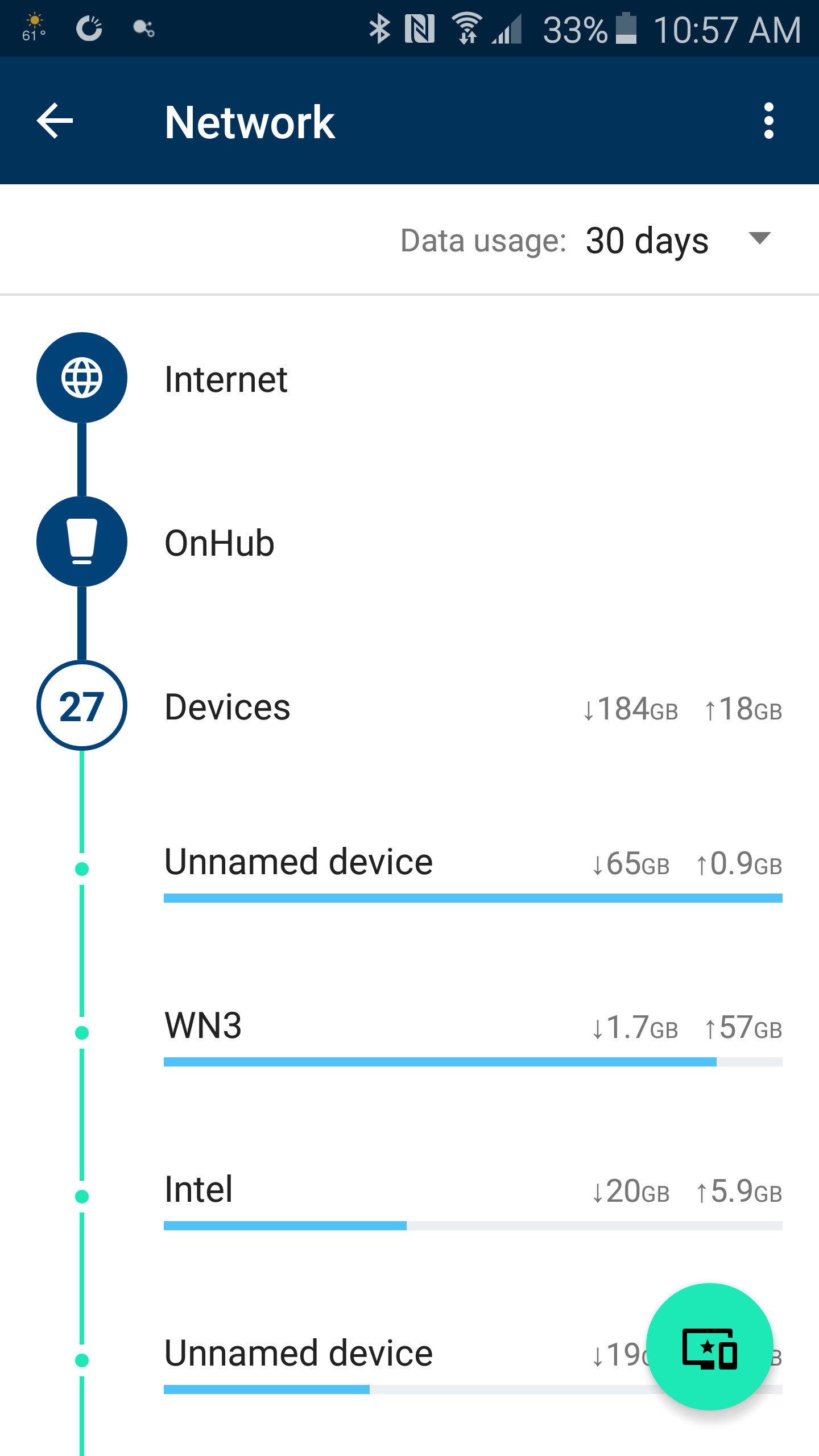 One interesting effect from using a Google OnHub router with this setup is that you can actually see the upload bandwidth between the camera and the SmartThings hub. I originally thought the upload was going to a cloud via my internet connection and was alarmed at the amount of bandwidth being used. The engineers at SmartThings explained that the upload is only going to the SmartThings hub, and once I looked at the OnHub’s readings more carefully I could see this was so.
One interesting effect from using a Google OnHub router with this setup is that you can actually see the upload bandwidth between the camera and the SmartThings hub. I originally thought the upload was going to a cloud via my internet connection and was alarmed at the amount of bandwidth being used. The engineers at SmartThings explained that the upload is only going to the SmartThings hub, and once I looked at the OnHub’s readings more carefully I could see this was so.
The lights, themselves, are a mix of switch, bridge, and bulb. I am using Cree light bulbs, several GE z-wave light switches, in addition to a Philips Hue Bridge and bulbs. The Hue bulbs are outdoor lights, and I’m changing them to red during an alert. Otherwise, they’re normal white during the night, and off during the day.
The brains of the entire outfit is the SmartThings Hub. Well, and me. Primarily the Hub, though.
How-to: install the motion sensor and Samsung SmartCam as Things in the SmartThings Hub. Add them to the room (in this case, our basement). In the Smart Home Monitor, click the gear box and then create a Custom rule. I use a Custom rule because I can set the monitoring to happen only at a certain time. In the page that opens, add a New Monitoring Rule. In the next page that opens, select your motion sensor.
Next, configure the device by setting its type and in which mode it’s active (Night and Away), and during what times. In the next page, configure the Text & Push notifications, Alert with Sirens, and Alert with Lights. You can also select the camera to use during the event. In my case, I’m setting up a push notification, turning on lights, and using my basement camera.
If you want different times for different modes, you can create multiple rules. For instance, I could use the Security routine to monitor the motion sensor 24 hours a day when I’m away from home, and reserve the Custom rule for when I’m home.
I set up an IFTTT rule to deactivate the camera during the day, and activate it only at night. No need to clutter up the LAN with activity during the day when I’m home. If I leave the house, it’s simple to turn it on manually. Eventually, I’ll probably create another rule to turn it on automatically when I’m Away.
Use the IFTTT Date and Time channel for the trigger, and the SmartThings channel for the action.

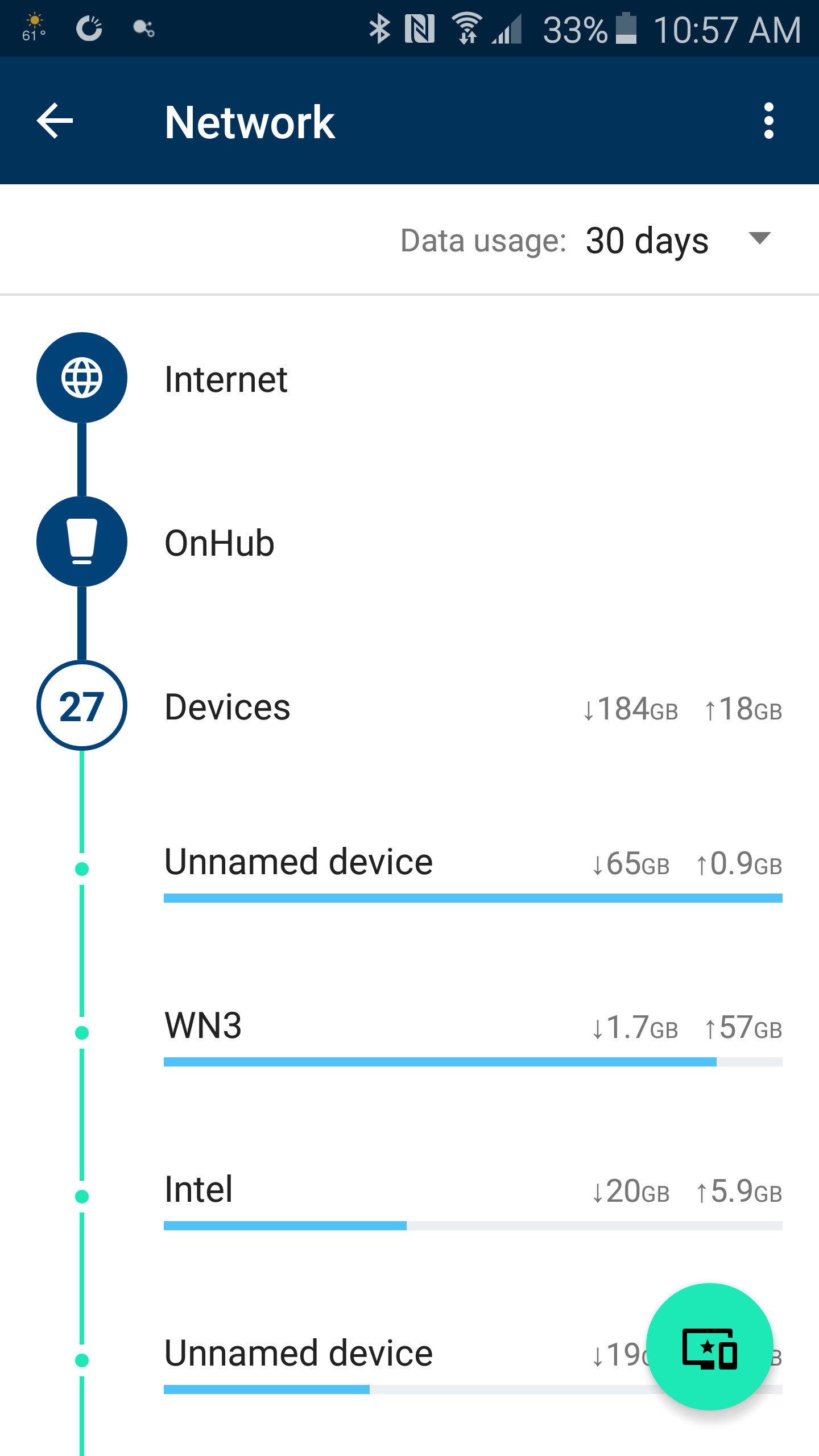 One interesting effect from using a Google OnHub router with this setup is that you can actually see the upload bandwidth between the camera and the SmartThings hub. I originally thought the upload was going to a cloud via my internet connection and was alarmed at the amount of bandwidth being used. The engineers at
One interesting effect from using a Google OnHub router with this setup is that you can actually see the upload bandwidth between the camera and the SmartThings hub. I originally thought the upload was going to a cloud via my internet connection and was alarmed at the amount of bandwidth being used. The engineers at