Google is known for many things, including being wildly successful and a major cultural impact. But its path is also littered by the skeletal remains of failed projects.
Search, Maps, GMail, Chrome, Android, and some of the Nexus devices—not to mention its acquisition of the ubiquitous YouTube, as well as a successful set of hardware with recent purchases of Nest and Dropcam—are decided hits. But they’re matched by the misses, including Dodgeball, Notebook, Wave, Lively, Nexus Q, and Google Glasses. Reader was successful software that Google abandoned, and Google+ never has achieved the reach of Facebook.
Now we have a new entry into the Google sphere of products in which to dominate the world: OnHub. The question becomes, will it be a hit? Or another miss?

I ordered the OnHub as soon as I heard about it. I was intrigued about the 13 antennas and broader area of coverage, as well as the device’s support for the IEEE 802.15.4 (Zigbee/Thread). I was aware that OnHub hides much of the mechanics of a router, which is a negative for the especially geeky. However, I’ve never enjoyed the typically frustrating sessions I’ve had with my routers in the past, so this is one geek who isn’t disappointed.
When the OnHub arrived, I quickly unboxed it and then looked for documentation. I found one tiny piece of paper explaining what the OnHub ring colors mean, and a few words printed on the box. None of this scant documentation happened to mention that the outer case for the device needs to be unscrewed, rather than pulled off. Luckily an online search led me to more comprehensive documentation before I tried to brute force the removal.
My first impression of the design of the device is that OnHub looks like it could be Amazon’s Echo, with a beer gut. That’s OK, though, as I’m fond of my Echo. My second less than favorable impression occurred when I tried to use my existing cable modem ethernet cable, with its fat cord. The top of the OnHub wouldn’t screw on unless I used the ultra-slim but too short ethernet cables Google provides.
After I re-arranged all of my devices so I could move the cable modem closer to OnHub, I plugged it in and waited for the light show that signaled it was ready for set up. I had previously installed the Google On app onto my phone to complete the installation, so when the ring color signaled the device was ready, I held the phone directly over the device. A series of tones later, and I was ready to finish the installation. I typed in the single Wifi name and password, and was ready to go.
Simplicity of Set Up
Google is spot on with its discussion about how simple it is to get OnHub up and running. *It went to the top of the list of devices to recommend for those folks looking to get online for the first time. Its automated upgrades go a long way in eliminating routers with existing security issues that haven’t upgraded in years. Bluntly, I’ve never yet met a router that has an upgrade process that won’t intimidate the average internet user. Not until OnHub. And the complementary Android Google On app and its simplified list of device tweaks demonstrates that Google has discovered that less is more when it comes to most folks and their internet connectivity.
Most folks. If you’re used to accessing your router via a computer and minutely adjusting it to eke out maximum performance and connectivity, you’re fresh out of luck with OnHub. You can’t even supply different SSIDs for 2.4Ghz and 5.0Ghz frequency bands. Instead, the device changes your network based on its own determination of which is the best. You also can’t change channels: OnHub automatically does this for you, checking available channels every five minutes, and switching you to the one it deems less congested.
On paper, both design decisions sound good. You don’t have to change from 5.0Ghz to 2.4Ghz as you move away from the router to get the best signal (2.4GHz signals are stronger). You also don’t have to check available channels with tools such as the popular Wifi Analyzer, when your access seems to falter. However, some early reviews have stated that the tool does a less than optimum job when it comes to picking both the best frequency and channel. In my own experience, OnHub hit the mark more often than not: I had a strong, fast signal all throughout my home and most of my yard, and when I’ve checked channels using the Wifi Analyzer, Google has generally picked the best channel.
You are out of luck setting up a guest network, as well as finely tweaking your firewall. However, this isn’t a drawback for most router owners. They won’t care about setting up a guest network, fiddling with firewall settings, or even picking one frequency over another. A router that automatically handles many of these tasks is more likely to provide a better service, overall, and especially over time, than one that doesn’t for the majority of homes that have a router. This makes OnHub a bit of a marvel—not because Google (via TP-Link) has created a miracle of engineering, but because a router company has actually looked at the majority of people using a router, and then fine-tuned the device to them.
If Google loses geeks who like to tweak routers along the way, it most likely doesn’t care.
Integrating OnHub
To return to the device, one real physical limitation is the fact that there is only one LAN port, and the USB 3.0 port is **currently disabled. Even when it is enabled, rumor has it you won’t be able to use it for network storage or a USB printer.
If we can’t use the USB port for storage or printing, it could be because Google sees both storage and printing happening wirelessly or via cloud services, rather than via a wired interface. We are, in effect, being tossed into the deep end of the pool, and told to either change how we store data or print, or lose the functionality. This is a little harsh, but not surprising from a company that recently threatened to downgrade a web site’s mobile search rank based on whether the site is supporting best mobile design practices.
Only one LAN port can be a problem, especially if you’re heavily invested in smart home devices, with multiple hubs. Still, this isn’t a show stopper. If you have multiple devices requiring a direct Ethernet connection to the router, you can use that port to connect a high speed, full duplex Ethernet switch, and then connect the devices to the switch.
We’ll see over time how OnHub integrates into the smart home. I’ve already heard from one member of the SmartThings community that OnHub doesn’t support the NAT loopback he needed for his IP cameras. He has passed on a request for this functionality to the OnHub team, though with the availability of relatively simple workarounds, this also isn’t a show stopper.
The Hardware
The OnHub router is no slouch, with Qualcomm IPQ8064 dual core 1.4GHz CPU, 1 GB of RAM, and 4GB of storage. A sensor in the top, currently disabled, will eventually sense the light in the room and adjust the device’s LED ring accordingly.
The speaker isn’t a lightweight, but the only sound you’ll get right now is the tone for device set up.
OnHub has dual-band support for both 2.4GHz and 5.0GHz 802.11ac with speeds up to 1900 Mbps. The range of the device is enhanced via 12 antennas (six for 2.4GHz, six for 5.0GHz), as well as a 13th antenna whose sole purpose is to look for the best channel. The antennas are arranged in a circular pattern, to provide a strong signal in all directions. There is a reflector in the front of the device that boosts the range of the 2.4GHz signal, but if you’re like most people, your device is centrally located, and the extra forward boost is most likely not especially useful. My suggestion would be to point “front” in the general direction of the farthest point where you want a signal. Forget all the “looks pretty” stuff—you want this baby to be useful.
The Android App
Google provides an Android or iPhone app to access and manage the device. No more typing an IP address into your browser. Rather than being a limitation, the app-only interface is a definite plus for me. I like being able to pull up the app on my Android phone and check to see if everything is OK with the network. I like being able to reboot the router from any room in the house. I appreciate the ability to see what’s happening with all of my devices and how much bandwidth each is using— without having to install specialized software and gimmick my router.
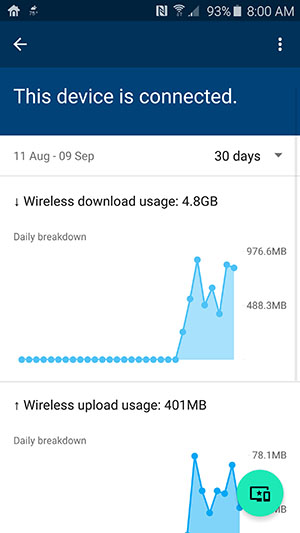
However, there is no denying that the number of tweaks you can perform with the app, is small. You can select to use Google’s DNS servers (default), your ISP’s, or a custom DNS server. You can modify WAN settings, and you can assign static IPs for different devices, set up port forwarding, and enable/disable Universal Plug and Play (UPnP).
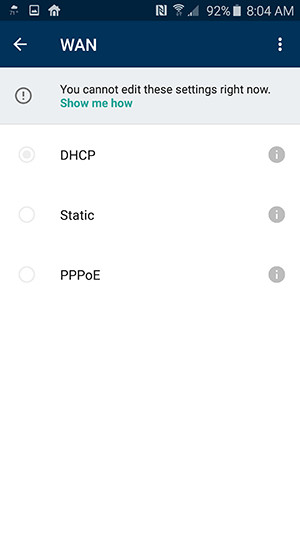
It seems like we’re moving backwards with what we can do with the router, but to repeat what I said earlier: most homes with a router don’t need anything more. The OnHub buyer is not a tweaker.
Privacy Concerns
Two minutes after Google announced OnHub, we were seeing tweets about Google as Big Brother, insinuating itself more into our every day lives in order to better sell ads.
Google states it does not track which sites we go to, or collect the content of any of our traffic. Do I believe the company? Yes, I do. Common sense compels me to believe the company.
Contrary to what Mom tells us, none of us are inherently special—not to the point where a billion dollar company like Google wants to breathlessly track our every movement. And if we’re concerned about tracking for ads, well, if we enable cookies and JavaScript, use Chrome, visit sites that use Google Analytics, and we use Google search, Google has all it needs to determine what ads to display for us.
Just using a browser is the greatest threat to our privacy that exists. Everything else is just a dusting of sugar to make us extra tasty.
There are three privacy settings you can change in the Google On app. The first enables/disables Google’s ability to store data about your network and devices on the cloud; to better understand OnHub use. The second enables/disables whether OnHub anonymously sends usage statistics and crash reports to Google. The last option enables/disables the anonymous sending of the Google On app statistics and crash reports to Google.
About that Smart Home stuff
Knowing the risk with Google products, why did I buy the OnHub? After all, my router location isn’t going to change just because the router is round and has a pretty light on top. My cable modem is in one room and I have no interest in moving it, and the router has to connect to the modem. In addition, my existing router was sufficient, though I would have to manually change frequencies when I moved to different rooms in the house to get the best signal. As for router tweaking, I may not like it, but I can do it when necessary.
I do really like the Android interface, and that brought me close to a buy decision. Close, but not close enough.
If all OnHub provided was more antennas and a cool design, as well as automated switching and an Android app, I most likely would have given it a pass. What the OnHub does provide, though, that makes it stand apart from all other routers, is support for 802.15.4: the standard underlying both Zigbee and Thread. To smart home enthusiasts, the 802.15.4 support is caffeine to wake us up.
I would love to tell you how it all works, and the marvelous things I’ve been able to do with Zigbee/Thread support, but, like the USB 3.0 port and the light sensor, the support is disabled. I will give this to Google: no other company would have the chutzpah to put out a device with its most interesting bits disabled, and expect the device to sell; especially after mentioning that another version of the device by another hardware company is in the works.
So I bought the device in hopes that Google will enable the disabled in my device, and not just consider it a toss and focus on the upcoming ASUS version; that I’ll wake up one day, and my Nest thermostat and Dropcam camera will be dancing a salsa with my router, accompanied by snappy tune coming from the speaker. I’m betting on the hope that someday, I’ll be able to cast some smart home witchery with OnHub.
In the meantime, I’ll enjoy the seamless extended signal reach, the Android App that I use to obsessively check out my device bandwidth usage, and enjoy the lack of frenetic light blinking from the router when I’m trying to watch TV.
Is the OnHub a hit? Or is it a miss? I guess we’ll have to stay tuned for that answer.
Other articles on OnHub:
- Google OnHub Wi-Fi router review: It’s designed to coddle novices and annoy power users
- Hands-On With Google’s OnHub Router
- Google OnHub Review – Google’s smart home Trojan horse is a $200 leap of faith
- Google OnHub Review: A $200 bet on the future
- Digital Trends Google OnHub Review
- Google OnHub Review: Routers don’t have to be so complicated
- PC Mag’s OnHub Review
- Google OnHub Review: Your router sucks, but do you trust Google?
- Hands on with Google’s OnHub Router
*Now, if they would just accept that no product is completely intuitive, and they need to provide better documentation in the box.
**The USB 3.0 port is currently enabled for recovery purposes. Whether it will be able to do anything else in the future is anyone’s guess.
